Get Started with Planoly
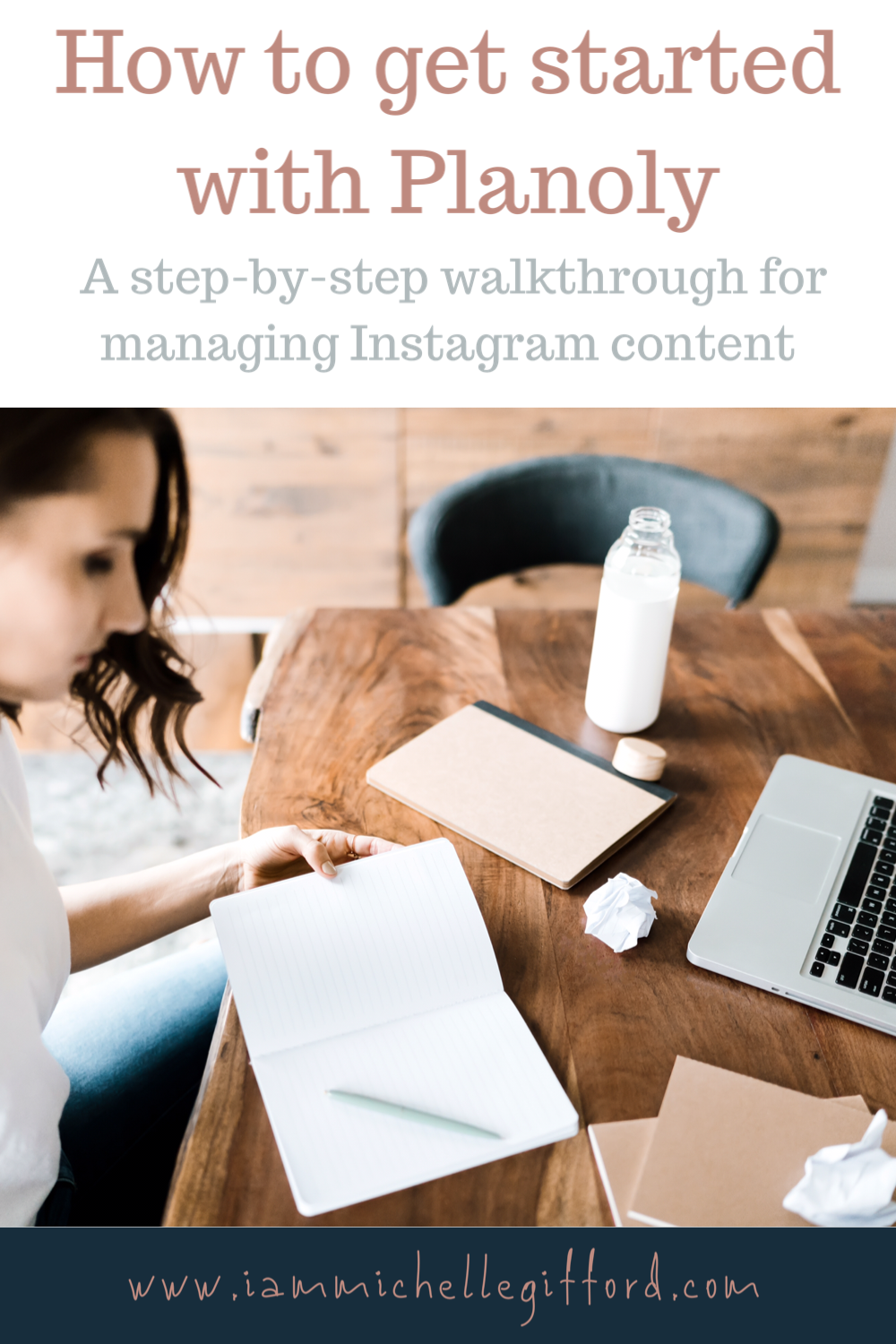
As entrepreneurs, influencers, and business leaders we are perpetually on the lookout for time-savers that still enable us to produce the quality work our clients and followers have come to expect. Planoly helps me do just that with my Instagram content. If you haven’t heard of Planoly yet, it’s an app that enables you to prepare and schedule multiple posts ahead of time. So, let me walk you through the basics and show you how you can get started with Planoly!
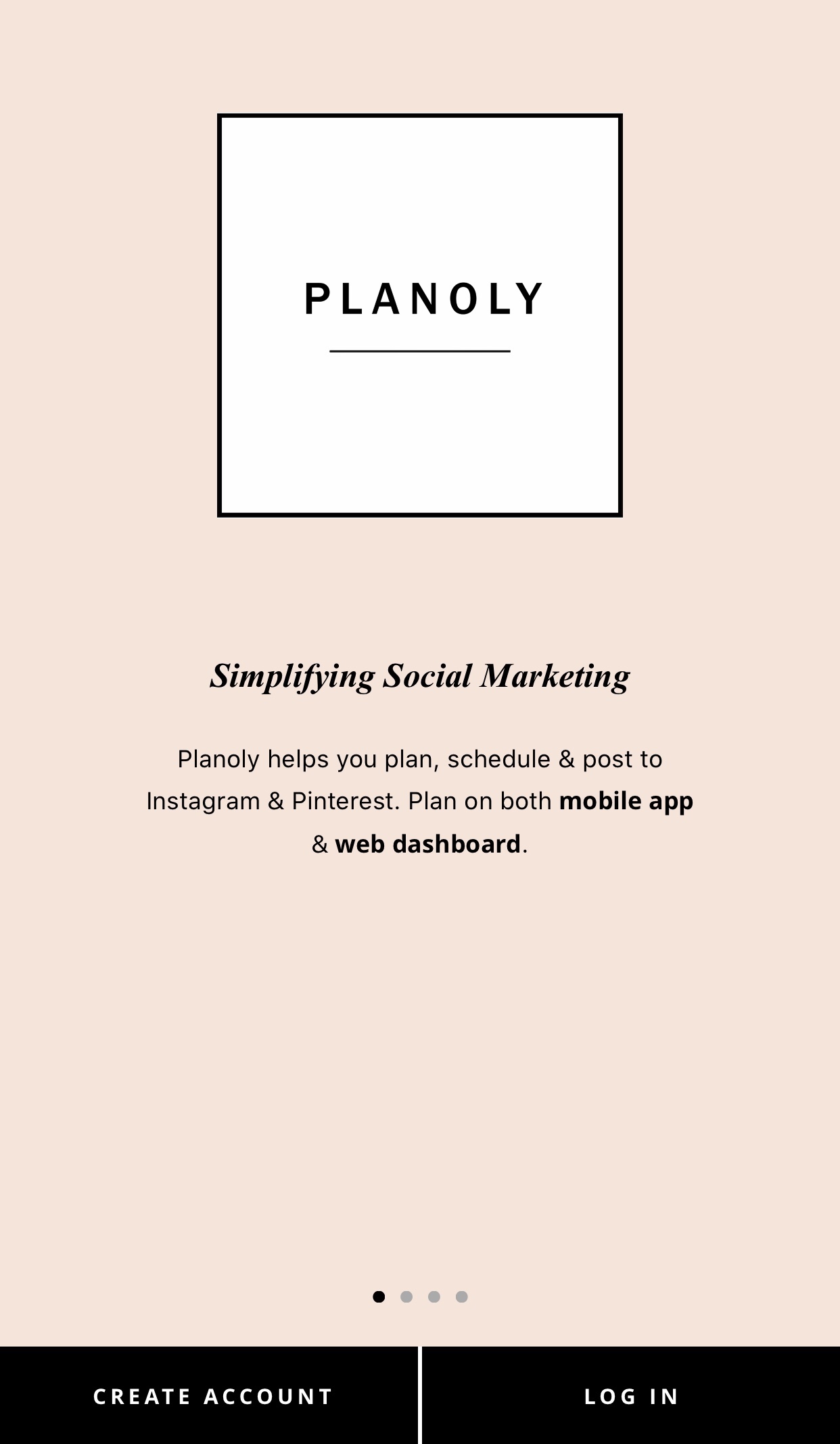
Set Up Your Planoly Account
First things first, you’ll need to sign up for a Planoly account. As you do so, it will ask you to link it to your Instagram account. This allows it to sync up and share your posts properly. Go ahead and click on “Link Account,” and select whether you have business or personal Instagram account.

Note: For business accounts, you need to authenticate with your Facebook account to allow Planoly to post automatically on your behalf. Click “Authenticate with Facebook” and then on the next screen, click “OK”.
Planoly lets you manage multiple accounts. Just select the account you want to connect by clicking the + symbol next to the correct account. Next, specify how your account is used. Are you an Influencer, Artist/Photographer, etc.? Select the appropriate option for you, and let’s get going!
Welcome to the Planoly Dashboard
This is the page you’ll come to after logging in from now on. In the dashboard, Planoly pulls up your 18 most recent posts, and a calendar displaying when you have posted in the past, and what upcoming posts you have scheduled. Both the preview grid and the calendar show metrics for each post—how many likes and comments you
Add New Content to the Planoly Grid
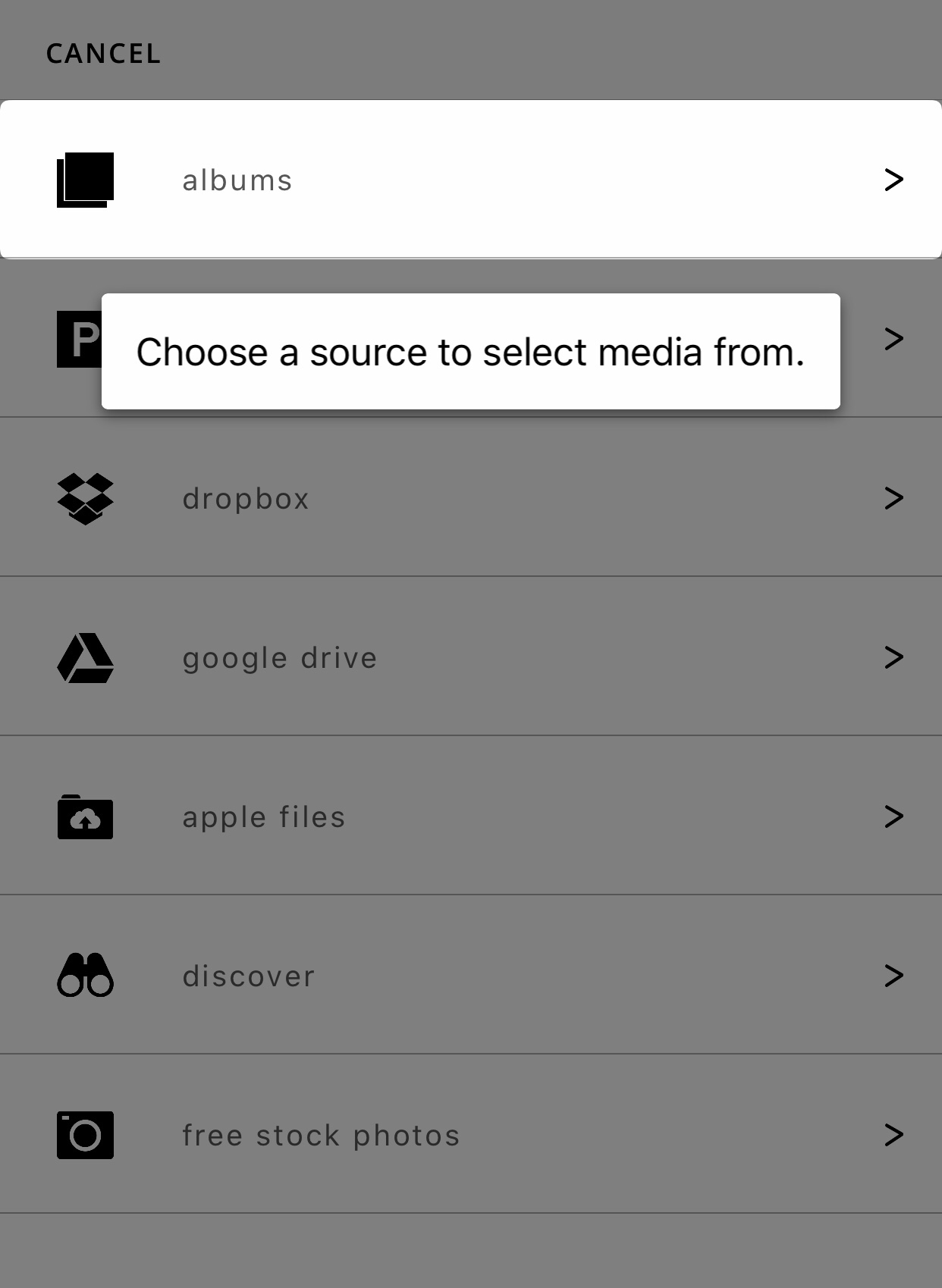
Planoly lets you upload new content from your device, Dropbox, Google Drive, Placeholder, or from Instagram Shareable Links. Just click on the + symbol to Add to Grid and select the location to find your image. Once you’ve found it, select “Open” and the image will appear in the grid with a U icon (U = unscheduled).
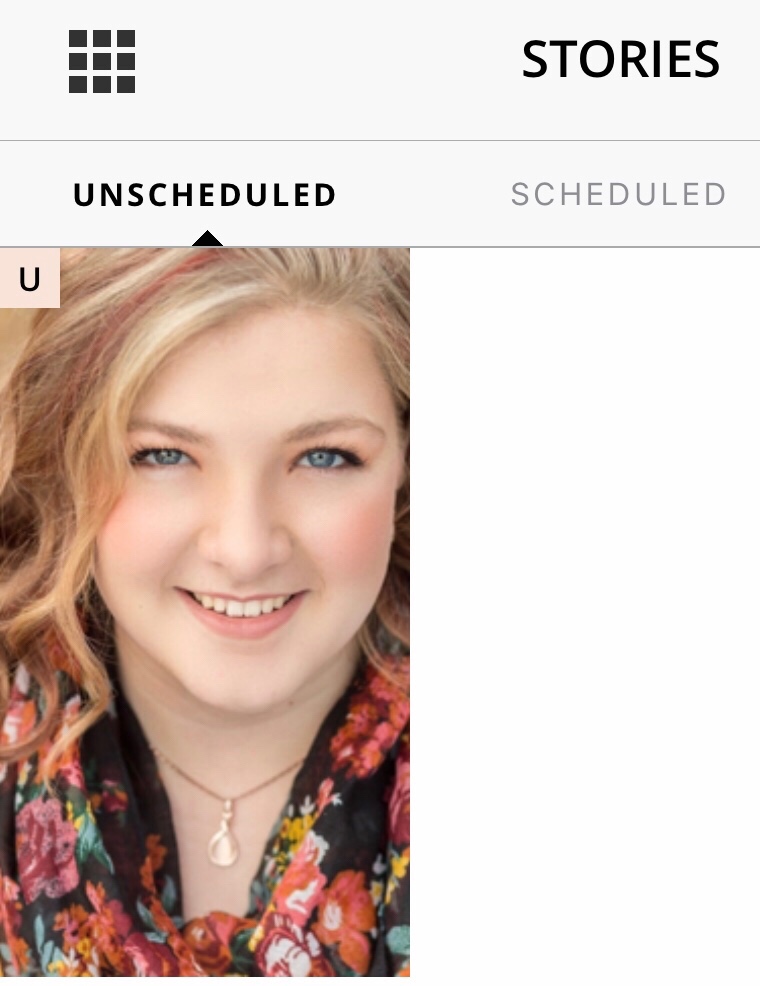
You can add up to nine images at once! Just drag and drop your images now and arrange them in the order you would like. I love this because it lets me see how my posts flow together and rearrange them simply.
Plan Captions and Schedule Posts with Planoly
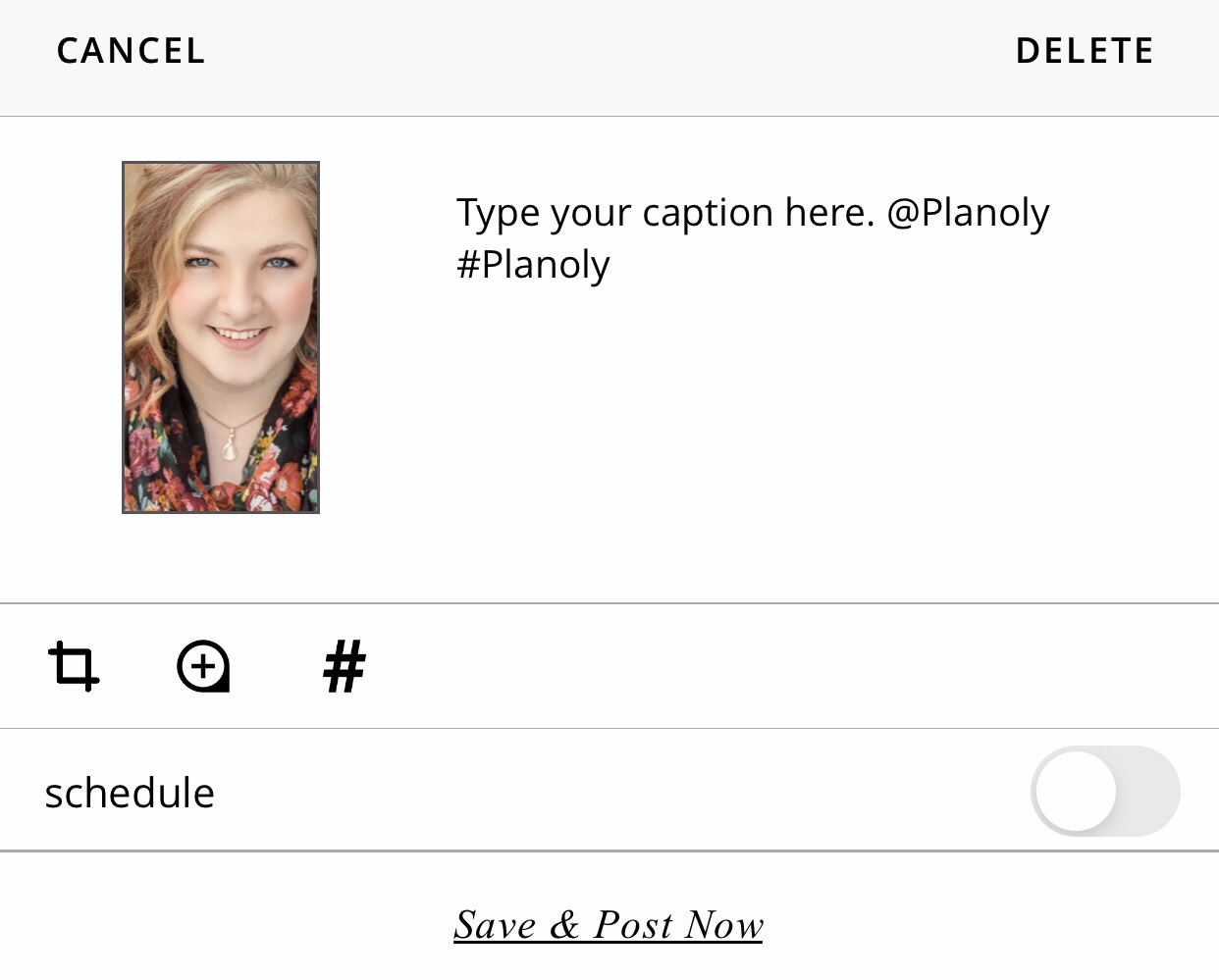
Once your images are arranged how you like, then it’s time to plan your captions and schedule your post! Click on your photo. Where you see the text “sent via @planoly #planoly” that’s where you will type up your caption.

Next, click on the calendar icon to set up the schedule the date and time that you want it to post. You can also choose to auto-post to Instagram and Facebook (if you have a business account). Be sure to click the “Save” once you’ve set it all up! Once you’ve finished scheduling, your image in the grid will have an S icon (S = scheduled) instead of the U icon from before. The post will also appear on the calendar view.
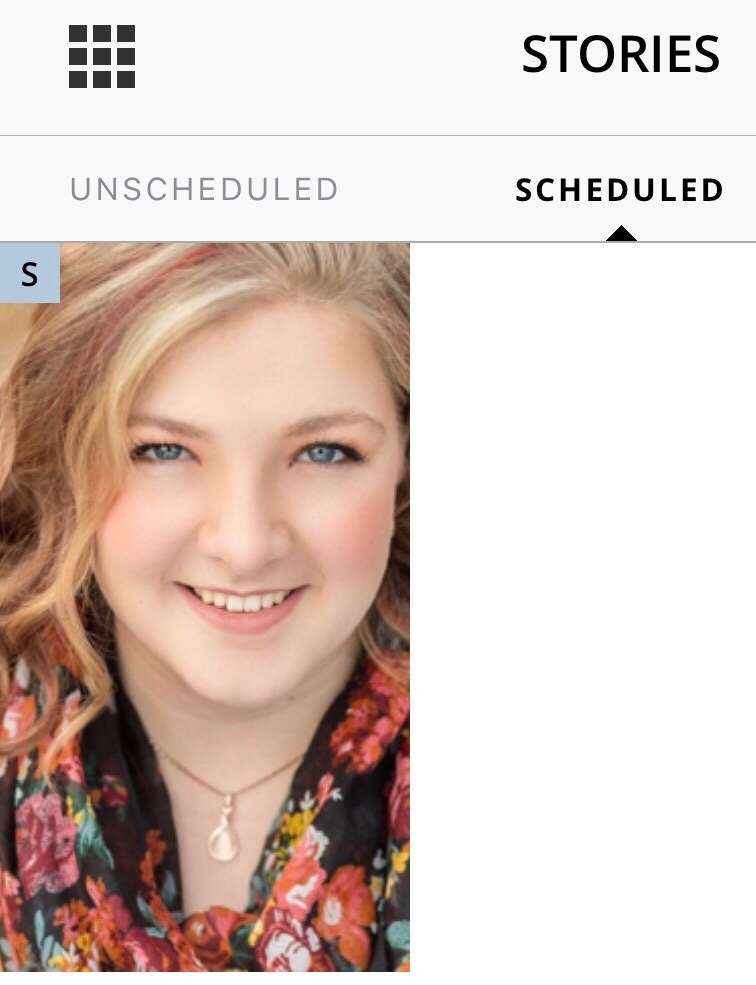
If you opted to auto-post, it will automatically post for you at the scheduled time. If you want to control of posting, then I recommend downloading the Planoly app on your mobile device. Planoly will notify you when it’s time, and you can post from wherever you are! Hooray for convenience!
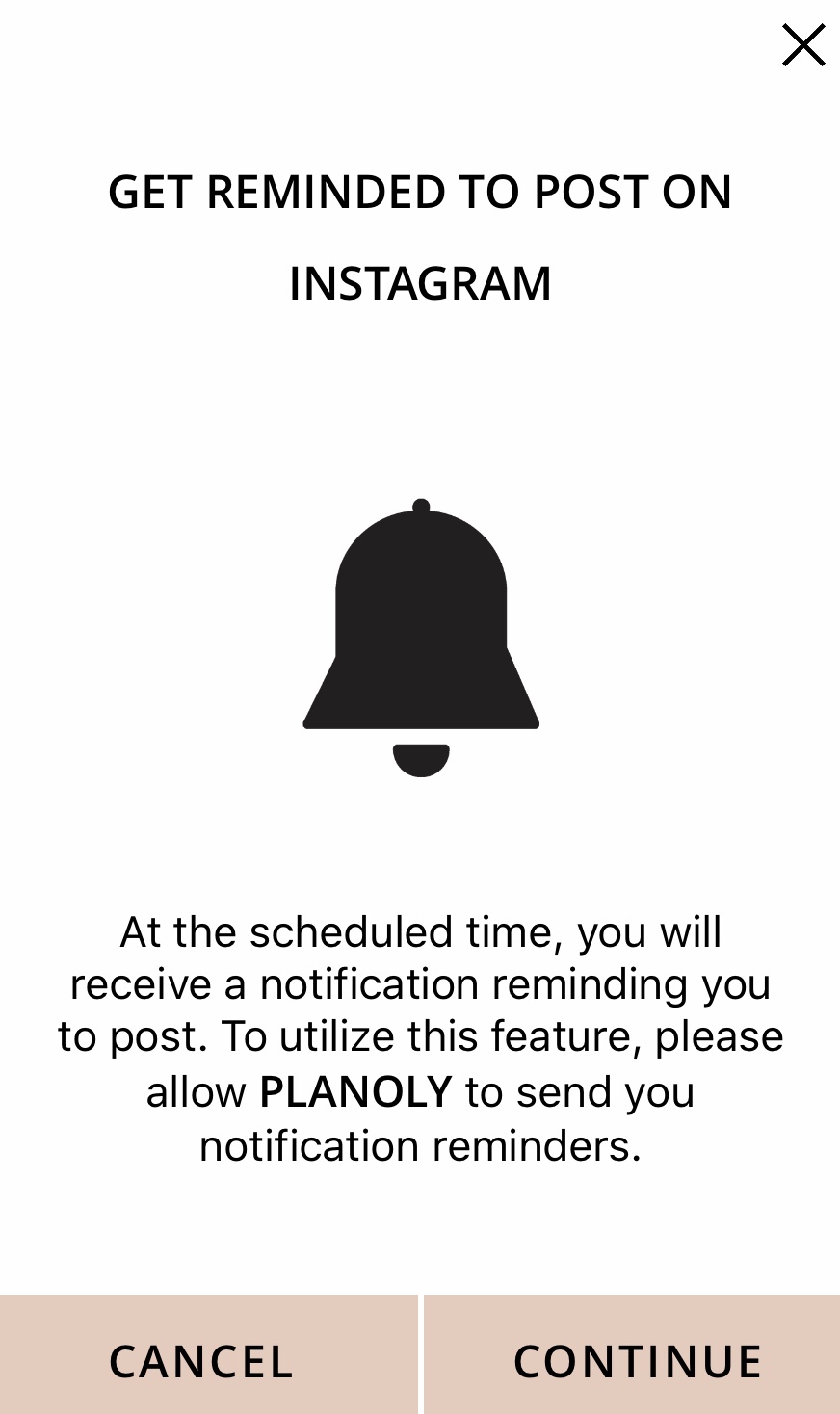
That’s all there is to it! Now you’re set to get started with Planoly. How simple is that? Happy planning and posting!
For more great Instagram tips, check out these articles next:
How to Batch Your Instagram Content

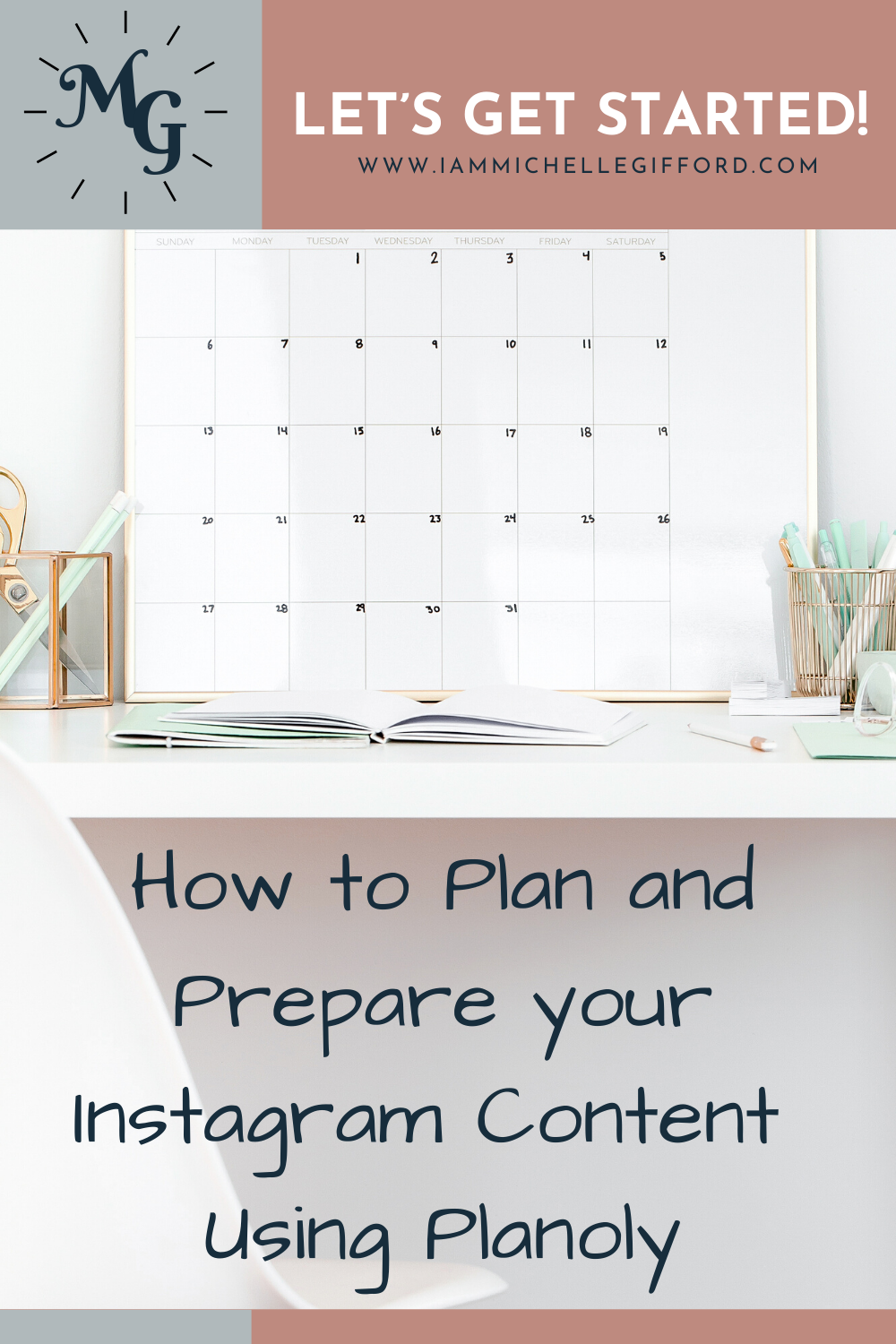

Do you know why planoly links to google drive and not google photos? That’s where all my photos are. I can’t seem to figure it out!