How to Create 50 Instagram Posts in 5 Minutes Using AI
Creating content on Instagram just got easier. I’m sure you’ve seen content creators all around you use ChatGPT and other AI services to produce their content. And hopefully, you’re one of them. ChatGPT makes creating content so much easier and more efficient. Not to mention, saving you a ton of time! Here’s how to create 50 Instagram posts in 5 minutes using AI.
While we are using ChatGPT to create your Instagram posts, it’s important to remember that the results ChatGPT gives you should not be your finished product. And this is true for any content you create using ChatGPT. It is an amazing tool that you should use as your starting point and then add in your own personality and expertise before publishing. Check out my post HERE for more tips on how to use ChatGPT in your Instagram strategy!
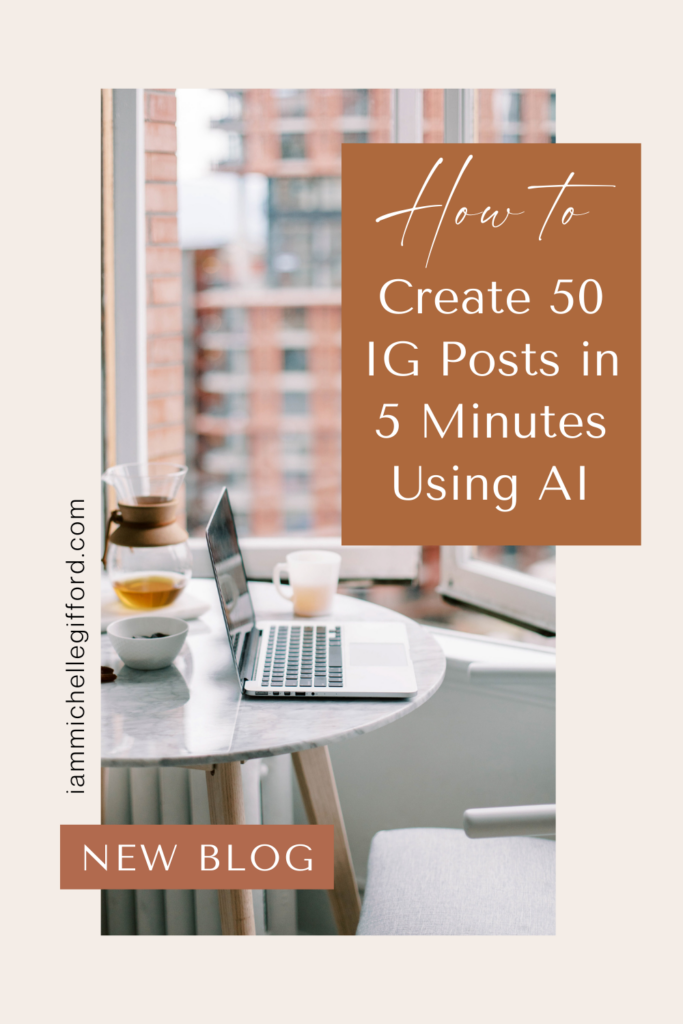
How to Create 50 Instagram Posts in 5 Minutes Using AI
I’m going to show you how to create your 50 Instagram posts specifically using ChatGPT and Canva. If you don’t have a lot of experience with Canva, it’s basically a super user-friendly site where you can create all kinds of graphics for your social media and beyond. It has a free version that gives you tons of options, and there’s also a pro member version that gives you even more tools to create beautiful work.
Anyway, let’s get started with this quick tutorial on how to create 50 Instagram posts in 5 minutes using AI!
Creating Instagram Posts Using ChatGPT | Step #1
Go to ChatGPT and click on the search bar. (You may have to sign up or log in before you can use it.) Think of something simple in your niche that you would want to teach about on Instagram. I use the example of 50 women empowerment quotes in the video that’s at the top of this post.
Creating Instagram Posts Using ChatGPT | Step #2
Once ChatGPT loads your results, copy and paste them into a Google spreadsheet. This will make it all organized and each result will be in its own cell. Next, on the Google spreadsheet go to “File,” “Download,” and then click on “CSV.” Your Google spreadsheet should now be saved in your downloads on your computer.
Creating Instagram Posts Using ChatGPT | Step #3
Now it’s time to go to Canva. In the search bar on Canva, type in “Instagram post.” Make sure to click on the portrait option and not the square option. We don’t use square posts anymore because the portrait option takes up more space on the feed, which is exactly what you want.
Once you click on the portrait-size Instagram post, you should have several options to choose from. Go ahead and choose the template you’d like to customize for your Instagram posts. Make sure to choose one that will allow you to easily paste in the content you plan to post. For example, I’m using my empowering quotes, so I chose a template that already had a quote on it. That way I can easily switch out the words and fill it with my new quotes without having any crazy formatting issues.
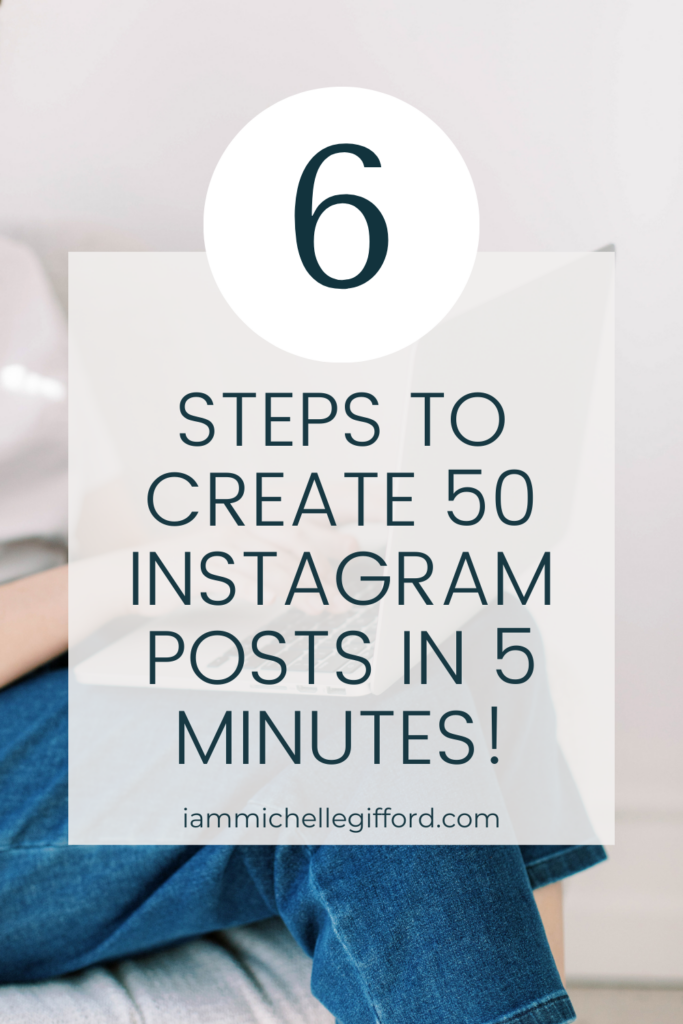
Creating Instagram Posts Using ChatGPT | Step #4
The first thing you want to do with your Canva template is customize it to fit your brand. For instance, if there’s a name of someone else you can delete that and insert your Instagram handle. Next, change the background color to one that fits your brand. Then, click on the text in the template and change the font to fit your brand as well.
Creating Instagram Posts Using ChatGPT | Step #5
This step is where the magic happens. Once your template has your brand’s font, colors, and IG handle ready to go, you’re going to click on the text box and then click on “Apps” on the left-hand menu bar. Next, click on “bulk create.”
Then, you should see a button that says, “Upload CSV.” Click on that and then upload the CSV file you just downloaded from your Google sheet. Then, click on the three dots that is hovered over the text box on your template. Next, click on “Connect data” and click on your first result.
Connecting your data should make your first result pop up on your template. Now, go back over to the left-hand menu and click, “Continue.” There you should see a list of all 50 pieces of content you are about to create on your Instagram templates. Underneath that, you should see a button that says, “Generate 49 pages.” Click that button and done! You now have 50 Instagram posts created in about 5 minutes.
Creating Instagram Posts Using ChatGPT | Step #6
Make sure to scroll through each one and see if it’s formatted correctly. There may be a handful of posts that don’t quite fit right, so rework it as you see fit! Again, you saved a TON of time by creating content using AI and Canva, but don’t let these tools do all the work for you! Take the time to add in your flare and use that keen eye before it ever gets seen by anyone else.
Also, I know you just bulk-created 50 posts all in one color, but you probably want to add in some other brand colors, so you can make it more fun and engaging for your Instagram followers!

Bonus Tips: Best Practices for Using ChatGPT
- What and how you search matters. Ask follow-up questions to your search on ChatGPT so it can dive deeper and you can make sure you are getting the accurate content you are looking for.
- Use ChatGPT as a starting point. Add your personality and your perspective. (That’s something ChatGPT will never be able to do for you. And that’s a good thing!)
- Find ways to connect with your audience. Marketing is changing and connection is going to be the #1 thing that people turn to when they are looking to buy from people they trust.
- Use good hooks! Once you have the content generated from ChatGPT, add in those killer hooks. You can grab my FREE 131 Hooks Guide HERE to give you a headstart.
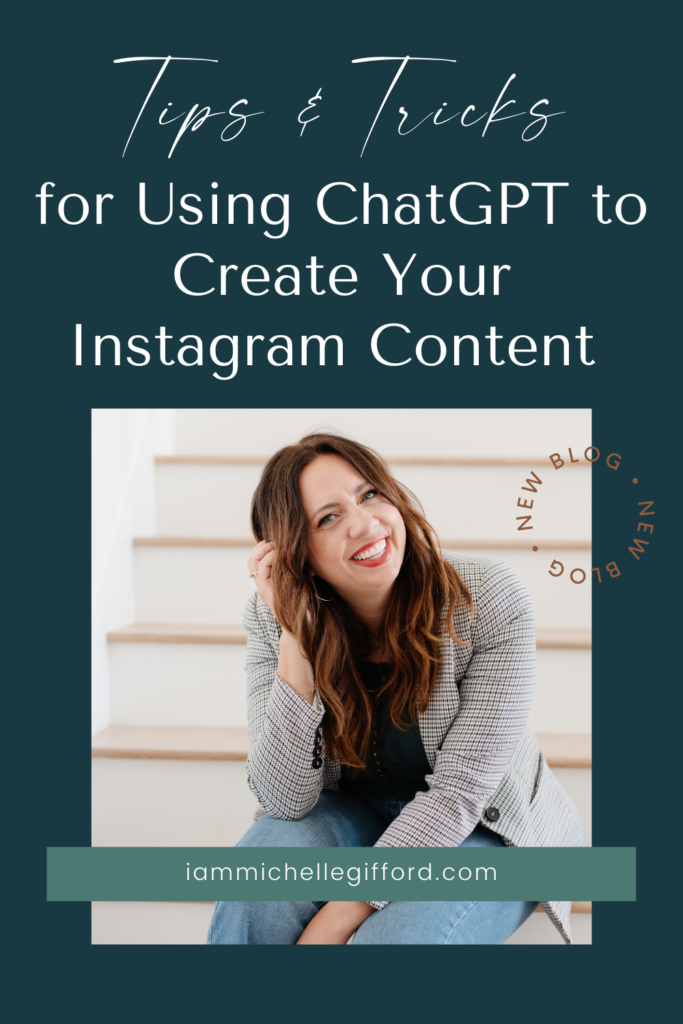
How to Create 50 Instagram Posts in 5 Minutes Using AI
Can you believe it’s even possible to learn how to create 50 Instagram posts in 5 minutes using AI? It’s insane to see the content creation world expand and grow. It’s super exciting, and a little scary. But the best thing we can do is adapt and try it out and learn how to use it to our advantage. But remember, never stop adding in your own personality because that is what builds a true community of loyal followers and buyers! Follow me on Instagram @iammichellegifford for more tips and tricks on growing a successful biz online!



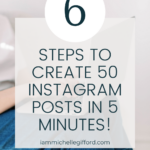
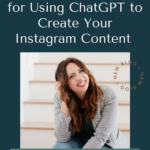
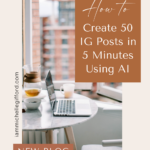

You said...