How to Use Threads for Your Business
Instagram just released its new app, Threads. This Twitter-like app is pretty amazing and gets me so excited about the future for us business owners. This post will cover a Threads tutorial–how to use it, connect it to your Instagram, and specifically use it to your benefit as a business owner. Shall we jump right in? Here’s how to use Threads for your business.
If you’re more of a visual learner, you’re going to want to watch the video posted just above here. It’s a full-on Threads video tutorial that shows you the ins and outs of how to get started using it for your business. Otherwise, you can keep on reading and you will get a step-by-step tutorial on how to use it and you can always save this post for later and come back to it when you need a refresher!
I already love Threads because it seems like a more personal way to communicate with your people. It mimics a text conversation that you would have with a friend, so this automatically makes you and the receiving person feel that much more seen. I can really see this app taking off, so you’re going to want to jump on early to this new trend!
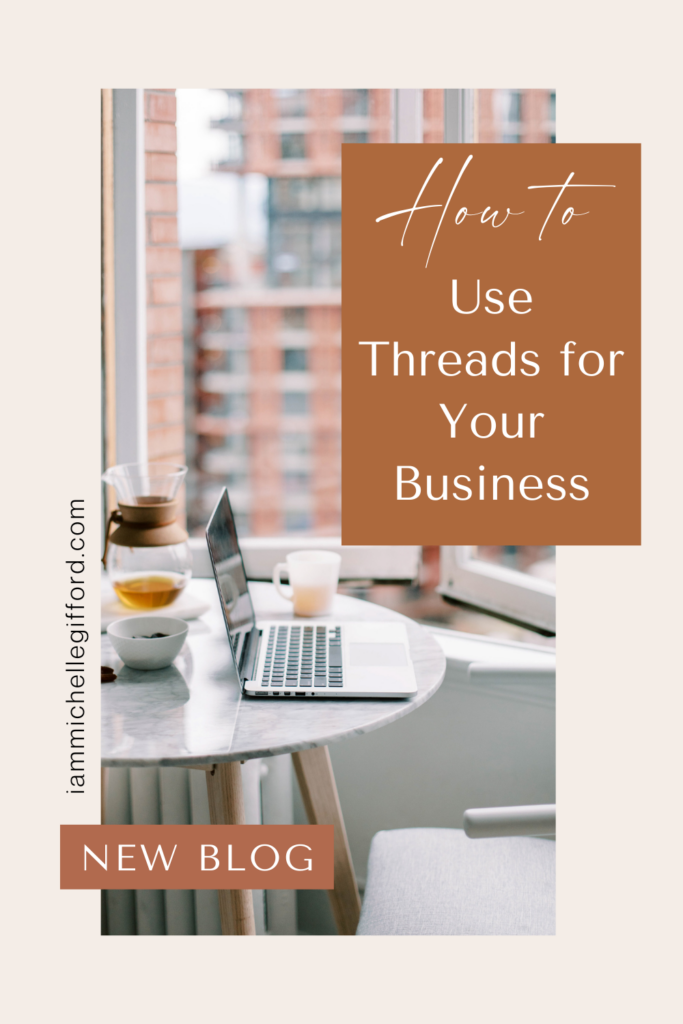
How to Use Threads for Your Business
Instagram made it super easy for people to comingle between its app and the Threads app. I only used Threads for about an hour and am already up to 750 followers–again because Instagram made it so easy for people to move over to the new app and find you there.
Mark Zuckerberg said the goal of Threads is to spark conversation between users. It’s a place for public conversation. It is a text-based app where you can add photos, gifs, etc. to your post if you’d like. You can see the posts of your friends as well as posts by people the algorithm thinks you will like.
You can engage with each post by liking, commenting, or sharing it. And you can even share it on your stories or on your Instagram. This is just another way they are making it so easy for users to cross platforms which is a big deal!
Getting Started on Threads
When you first open the Threads app, you’ll have the option to edit your profile. You can either import your bio from Instagram or create a new one. You can also add any links you have on your Instagram profile to your Threads profile.
Next, you can choose if you want to have a public or private profile. Then once you hit next it will show you all the people you follow on Instagram and you can either hit “follow all” or select the ones you want to follow.
Once everything is set up, it will bring you to your Threads feed. This is where you will see your own posts along with other posts by your friends and people you may be interested in following.
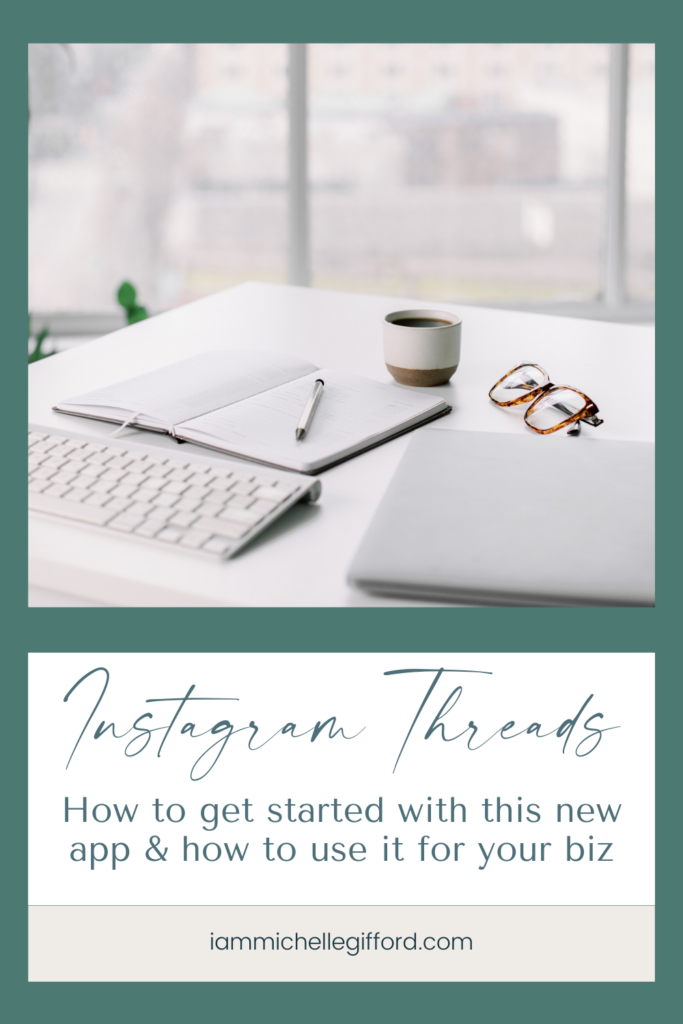
How to Create a Post on Threads
To create a post, you click on the notepad icon at the bottom center of your screen. From there, you can type your thread and attach any media from your phone to go with it. There is a 500-character limit, so you want your thread to be a short and attention-grabbing conversation starter.
Once your post is ready, you can click post. Before you do, notice the options on the bottom left corner of your screen. You can choose who is allowed to reply to your post–anyone, profiles you follow, or mentioned only.
How to Connect With Others on Threads
As you scroll through your feed, you may see some people you want to connect with. Threads makes it super simple for you to do this. All you have to do is like their post and then you also have the option to comment on it. Your comment will show up as a direct reply to their post and then it’s as if the two of you are having a texting conversation.
Another way to check the engagement between you and other users is to go on your profile and click on “Replies” on the right-hand side of your screen. This will show you where you’ve posted and people have replied to you. And it also shows you the posts that you have replied to. This is where you come when you want to find the latest connections you’ve made with people.
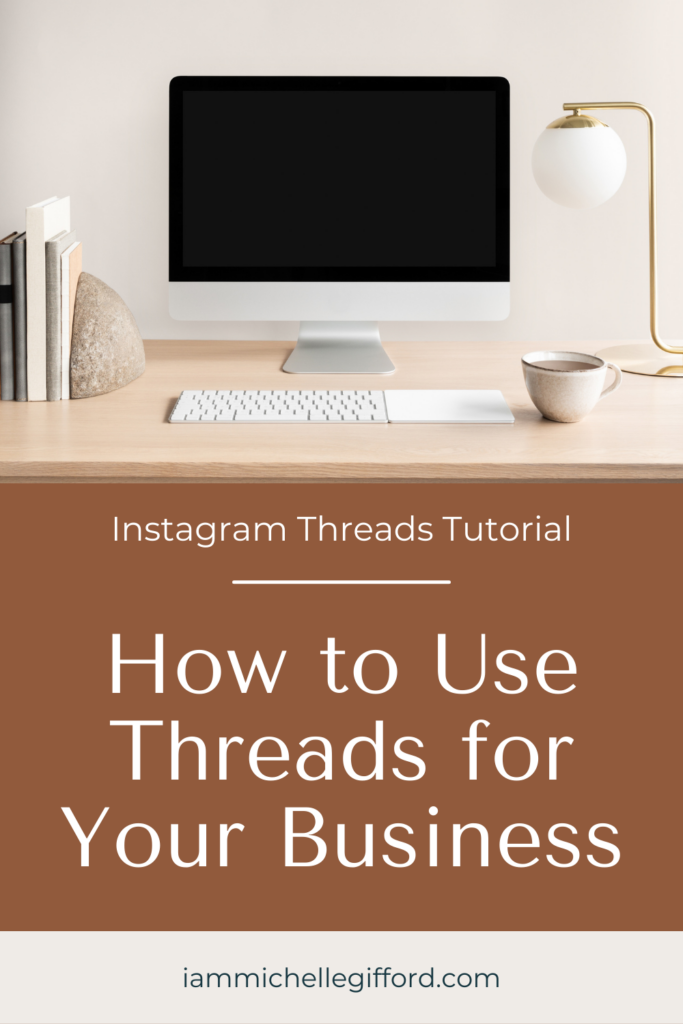
How to Use Threads for Your Business
Once you create a Threads account, you will receive a Threads number and it will sit at the top of your Instagram bio. And if someone clicks on it, it will take them directly to your Threads account. Because these two apps seamlessly intermingle, I can easily see Threads becoming a tool to boost your followers and engagement with them.
Threads is so new, but there are definitely some benefits to jumping on right away. For one, social media rewards early adopters. And two, there is less competition on the app, so you will have more time to figure out how to use it before there are so many others trying to do the same thing. And, you’ll be able to make mistakes on the app without feeling weird about it because everyone else who is using it is in the same boat since it’s new to everyone right now.
As a business owner, I recommend logging on, getting your name, and getting a feel for the Threads platform. If you’re feeling overwhelmed, don’t feel like you have to post right away. At least just create the account and spend some time in the new app to see how it works.
When you’re ready to post, always think about your audience when you post. You want to create content that starts conversations. The purpose of the app is not to talk about yourself–it’s a place to connect with people. And this is going to become such a powerful tool for you down the road.
Alright, I’d love to know if you have any questions about this Threads tutorial! Come follow me on Instagram @iammichellegifford and send me a dm!

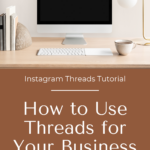
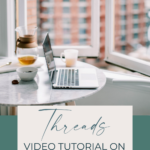
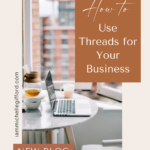
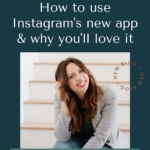
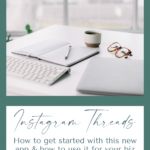

You said...